The Nightingale co-op multiplayer system works in a way that’s a bit different from many other survival games. Instead of inviting friends via Steam, you’ll need to invite them within the game menu itself. However, you can’t do this from the very start since you’ll be stuck in a tutorial, so you need to complete this first before you can start playing with your friends. On this page, we’ll briefly take you through the steps for how to set up a co-op multiplayer realm in Nightingale.
Co-op Multiplayer Settings Overview¶
We’ve provided a quick step-by-step list of the actions you need to take to play with your friends below. For a more detailed explanation, read on.
- Complete the tutorial first
- Open the “Party & Social” menu
- Invite friends to your party
- Invite friends to your realm from the party tab
How to Start a Co-op Multiplayer Realm¶
Nightingale does things a little differently when it comes to playing in co-op with your friends. There aren’t any dedicated servers that you can purchase, and you can’t host one from your PC either. Instead, Inflexion Games provide their own servers which are built into the game. This does mean that there will be periods where server maintenance is required, so the game servers might be offline at inopportune times when you most want to play with your friends, and you’ll be at the mercy of how well the servers perform at any given time while playing. That said, it has the advantage of removing issues associated with hosting games yourself, something that many players, especially those with older PCs, can experience.
Play Through the Tutorial First¶
So, as mentioned above, before you can invite friends to your realm, you need to complete the initial tutorial phase of the game first. This consists of visiting three different biomes (Forest, Desert, and Swamp) while completing basic survival tasks such as building a tent and bedroll, crafting essential tools such as an axe, torch, and knife, and learning how to craft food and healing salves. Once you’ve done all this, you’ll be able to choose which realm you want to start your journey in (between the Forest, Desert, and Swamp biomes), then go through the portal to find yourself in a procedurally generated world of that type.
Find or Invite Players Via the Party & Social Menu¶
Now that you’re done with the tutorial, you can open the main menu and navigate to “Party & Social”. Here you’ll see your name on the right, with six empty slots below which represent open slots for people to join your party. On the left side of the screen, you can search for players from your friends list and invite them, or you can check for other players who have set their status to “Public” in the social settings menu. If you don’t want to receive invites from strangers or see them listed in the results of available players, you can set this to private in the “Party Invites” option of the social menu, which you can find at the bottom of the main gameplay settings menu, as shown in the screenshot below.
(1 of 2) You can only see the options in the Party & Social menu after completing the tutorial.
You can only see the options in the Party & Social menu after completing the tutorial. (left), You can set party invites to public or private in the social section of the gameplay settings. (right)
How to Invite Players to Your Realm¶
Once you’ve invited a friend to play with you, it’s important to note that they’ve only joined your party at this point. You’ll see them pop up in the empty slots beneath your name in the “Party & Social” tab, and from here you can select “Invite to Realm”. The player should then get a message that pops up on their screen, asking them whether they want to join your realm, but they’ll only see the message after they close all their active menus, so make sure they do this!
Give Realm Cards (Estate Address Cards) to Your Friends¶
Each new realm effectively acts as a server, so you can think of your friends as joining your server when you invite them to the realm. Once a player is in the realm, you should be able to find them and see them on your map as normal. You can do the same for each new player that you want to invite to your realm, and they should remain in your party after reloading the game. However, if you want to make sure that your friends can join the same realm at any given time, even while you’re offline, you need to give them a specific realm card - the Estate Address Card - which you can craft in the same way that you do any other card. You’ll find the recipe for this from the first Essence trader that you encounter in any realm.
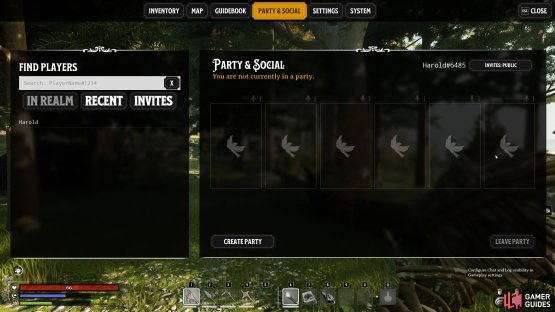
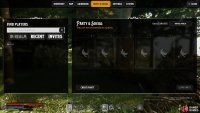

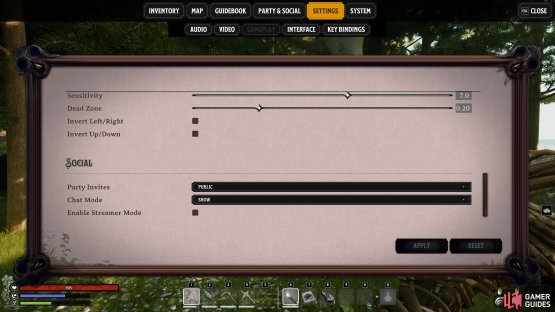
No Comments