Elden Ring - How to Set Keyboard & Mouse as Default Controls on PC¶
Elden Ring is a game which doesn’t hold your hand through the experience, and this includes navigating menus for those who prefer playing with a keyboard and mouse. The game doesn’t currently automatically detect that you’re using a keyboard and mouse, even if you don’t have a controller plugged in. This makes navigating menus difficult, and you’ll even be locked into the first info box that pops up at the beginning of the game when you land in the world. As such, the first thing you’ll want to do if you’re a keyboard and mouse user is change the default controls settings.
The controls settings option is listed under the Sound and Display tab of the System menu from the main screen. On this tab, look for the Device for On-Screen Prompts line. You can use your arrow keys or mouse to change this from Game Pad to Keyboard and Mouse.
(1 of 2) You’ll find the option to change the default controls in the Sound and Display tab of the System options menu.
You’ll find the option to change the default controls in the Sound and Display tab of the System options menu. (left), You can right click anywhere on a menu to bring this box up, showing all available key binds and their function. (right)
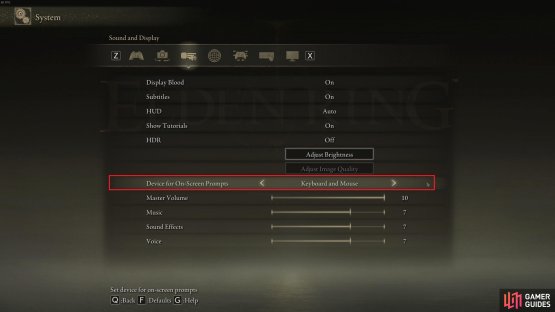


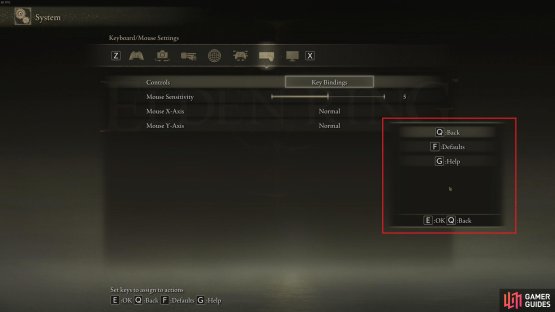
No Comments